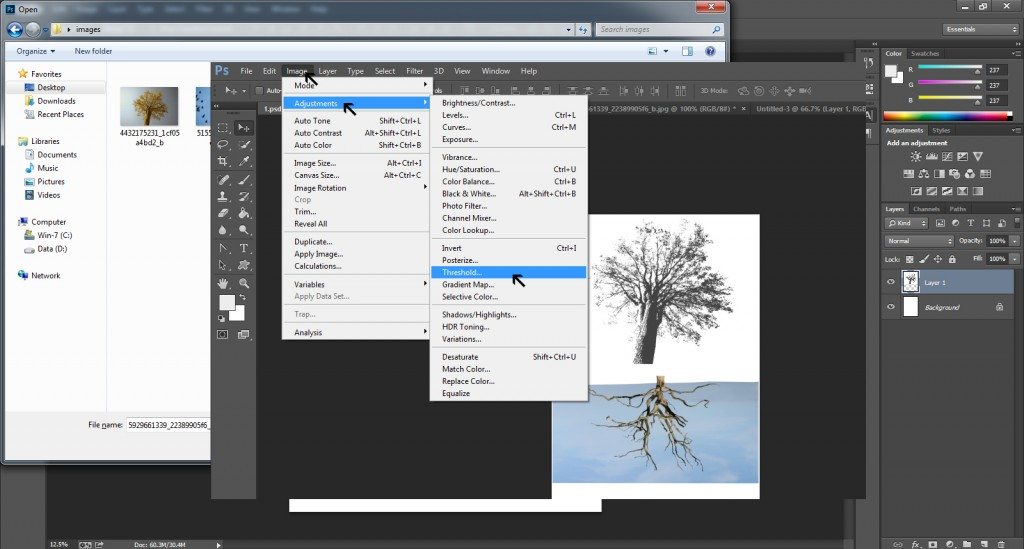Last updated on January 3rd, 2018
The poster designers love to create gig posters as these allow them to play with imagination and do something interesting with the design. If you know the band’s music and its inspiration then let loose your imagination and you will have a poster with full of creative elements. Often, gig posters are abstract with a lot of expressions.
In this tutorial, you will learn how to create a poster design in Photoshop quickly without spending much time and effort on it. Though gig posters are generally illustration based, you may not have the time to create a custom illustration. Therefore, here we will create a photo based gig poster. All you need to do is to get some interesting photos and textures and start designing the poster with following steps.
Step-1
Go to the File at the top bar and click on it to open the document for design purpose.
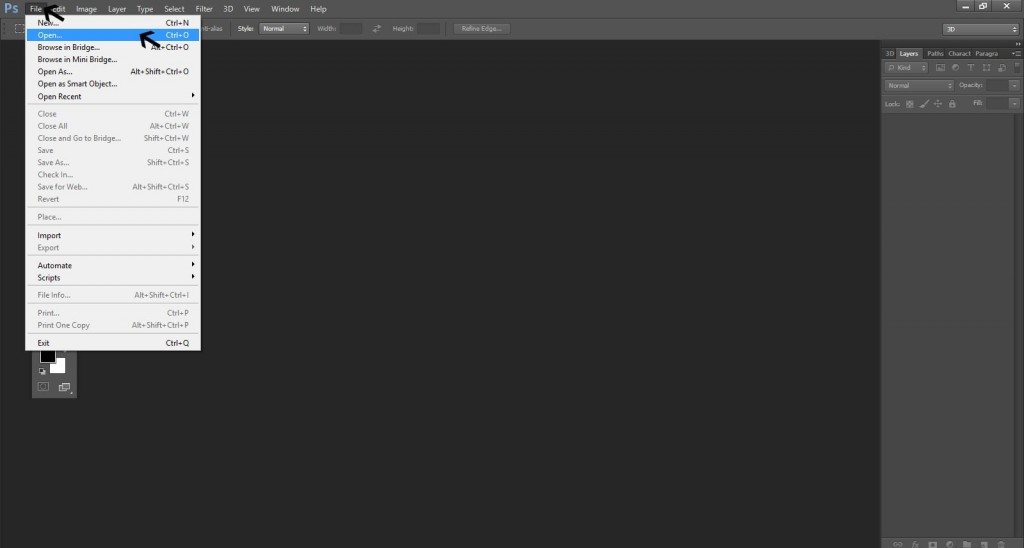
Step-2
But before you get the document, fill the required parameters such as height, width and color codes etc for the poster design.
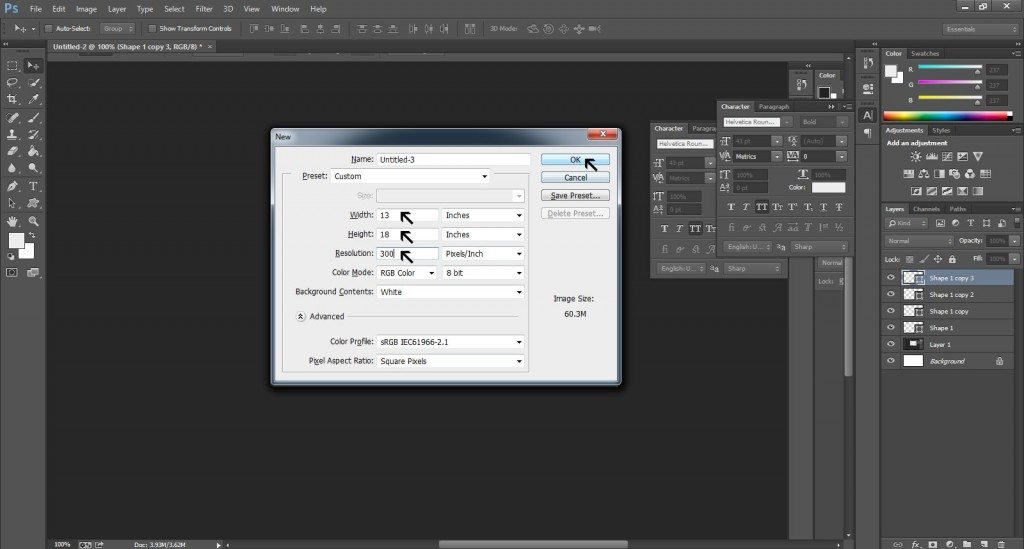
Step -3
Now you need to import an image to work on it for the design. Click on the Image and go to Adjustment to get Hue/Saturation.
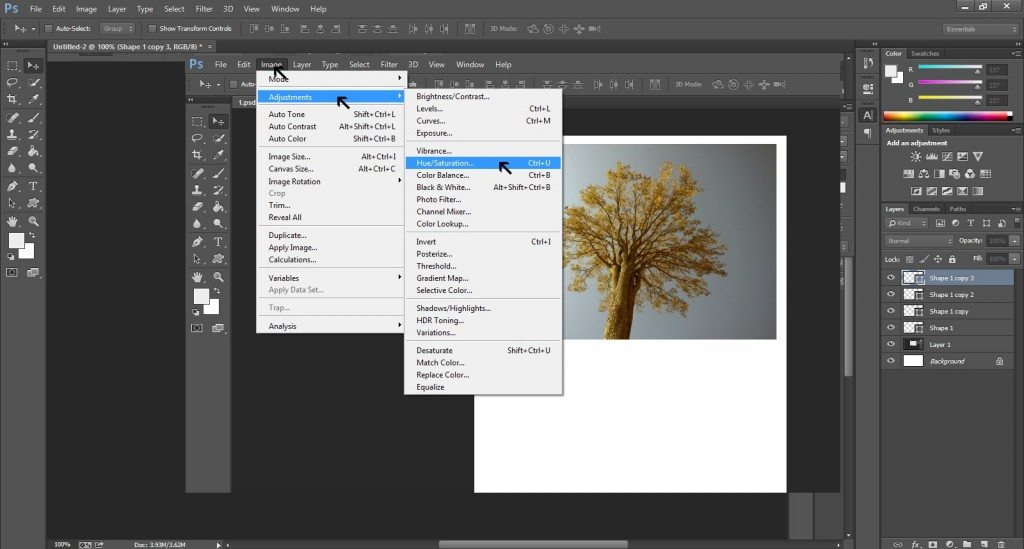
Step-4
In Hue/Saturation menu, fill all of your design requirements regarding the colors to give the image the desired hue and colors.
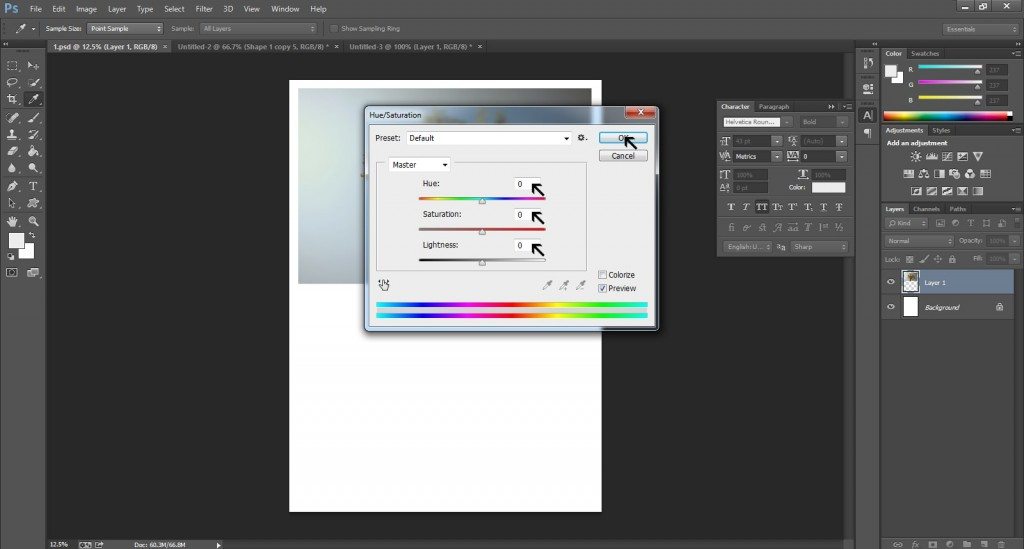
Step-5
Then, again reach to the Image on the top bar and click on Adjustment to go to Threshold menu.
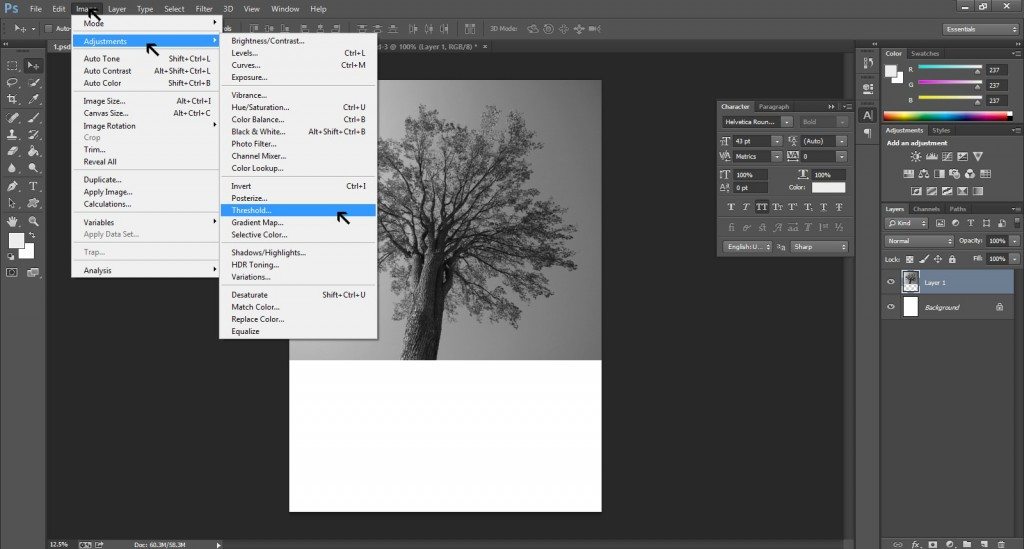
Step -6
In the Threshold menu, fill the threshold level as per your gig poster design requirement. You will notice that the background colors are now no more in the image and the tree thus looks standing alone and gives a different expression to the gig poster.
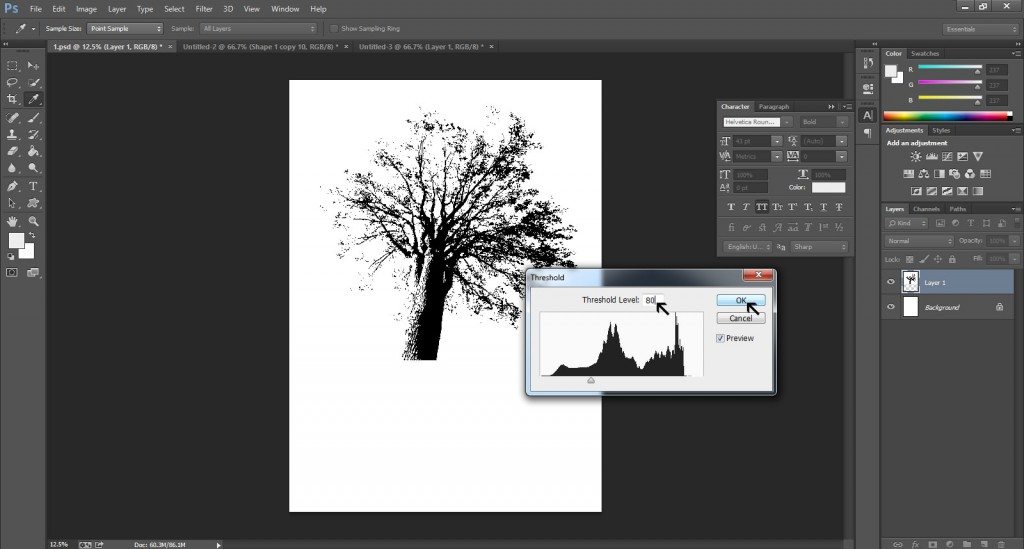
Step-7
Visit the Image again and click on Adjustment and go to Hue/Saturation menu.
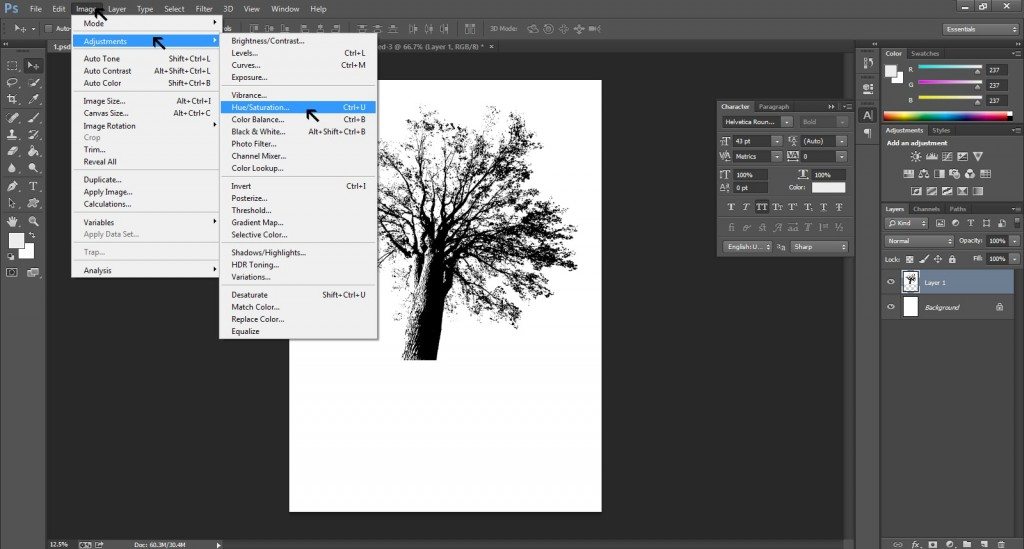
Step-8
In the Hue/Saturation menu, fill the requirement to give the desired color to the image.
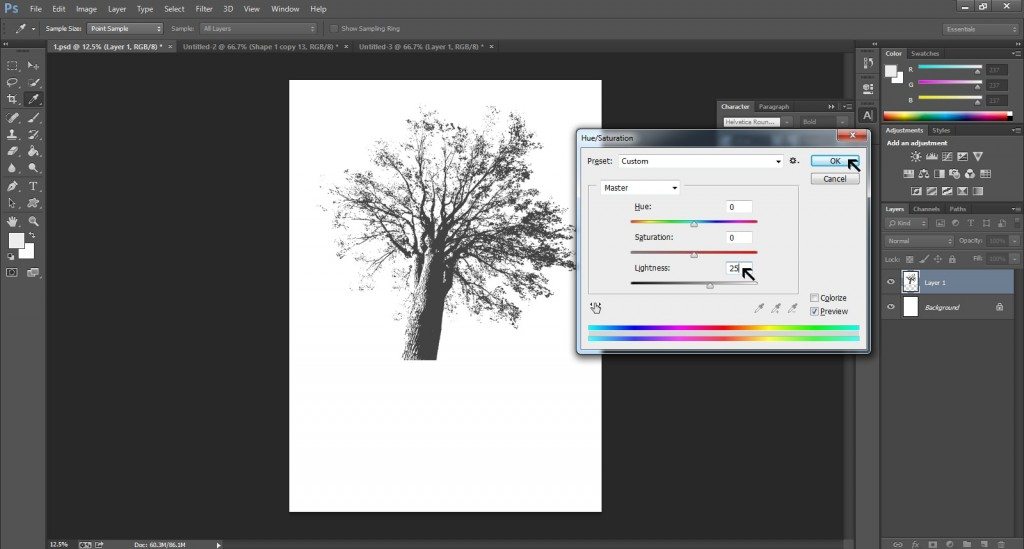
Step-9
Now to give roots to the tree, get another image from your saved images from the computer and open the image.
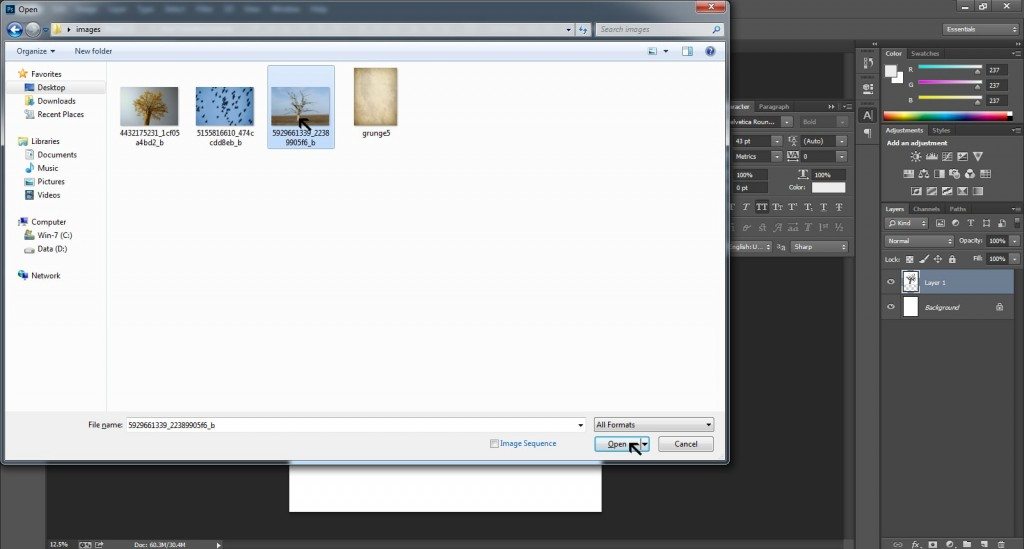
Step-10
Once again, visit Image on the top bar and select Adjustment and then Threshold.
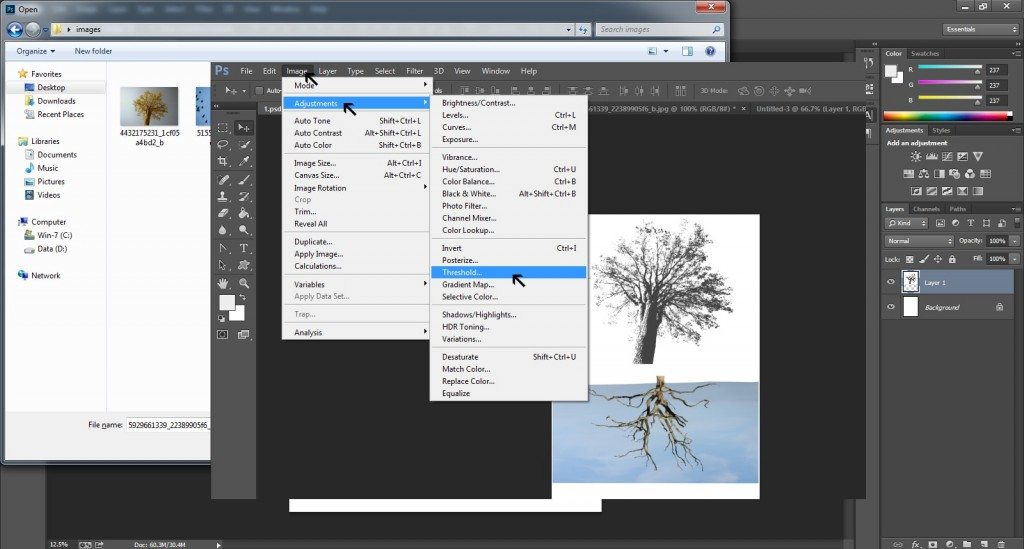 In the Part-2 of this tutorial, you will learn how to put more images on the poster with the right expression to evoke the emotions. You will also learn how to cut the images for the desired impact on the viewers.
In the Part-2 of this tutorial, you will learn how to put more images on the poster with the right expression to evoke the emotions. You will also learn how to cut the images for the desired impact on the viewers.