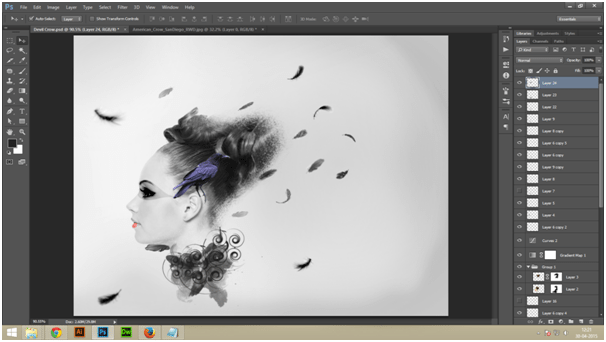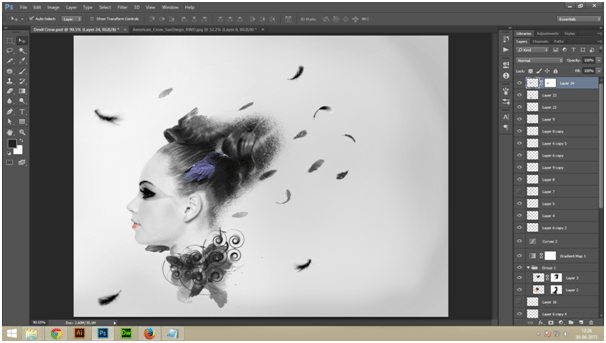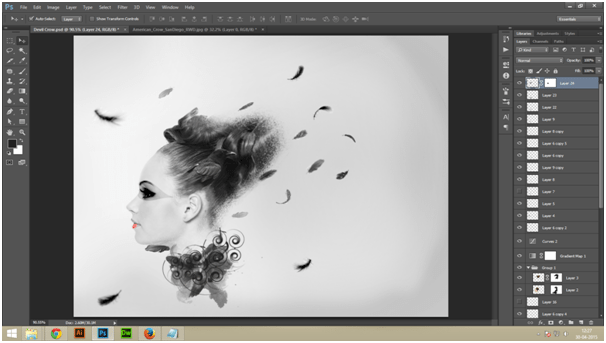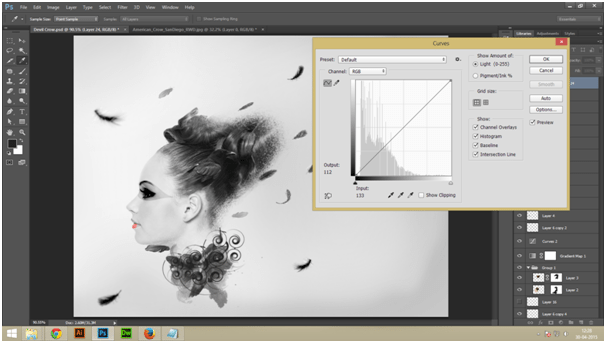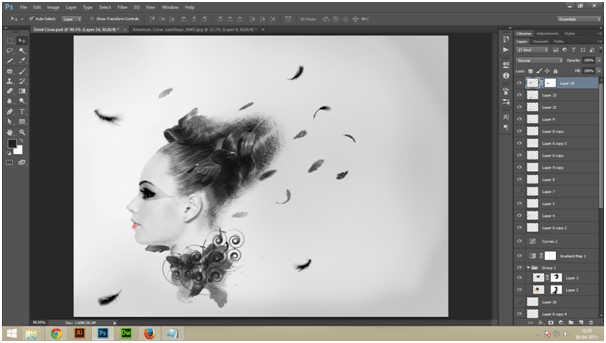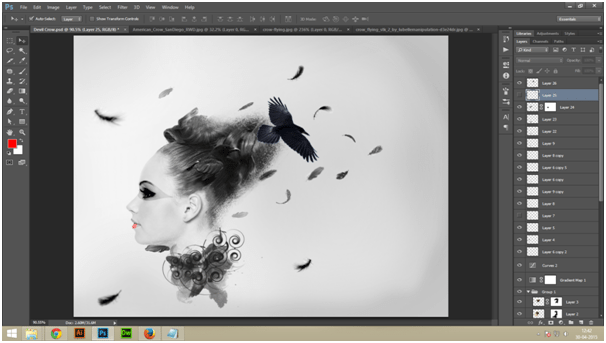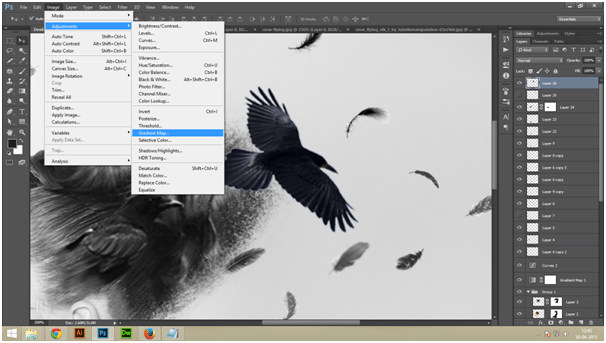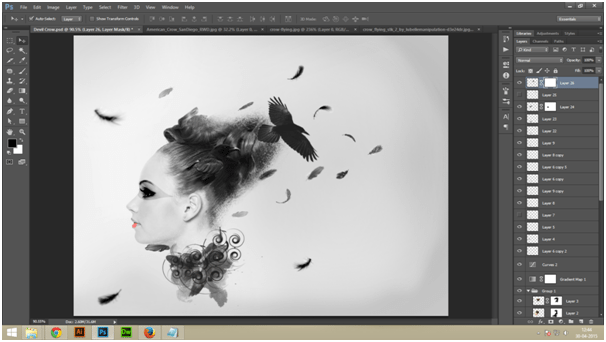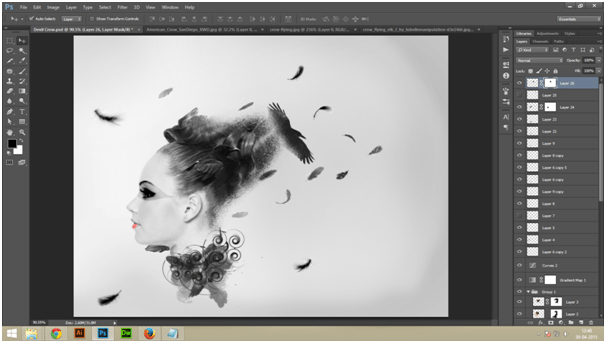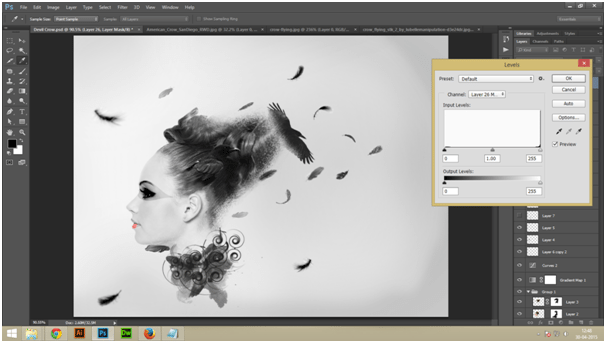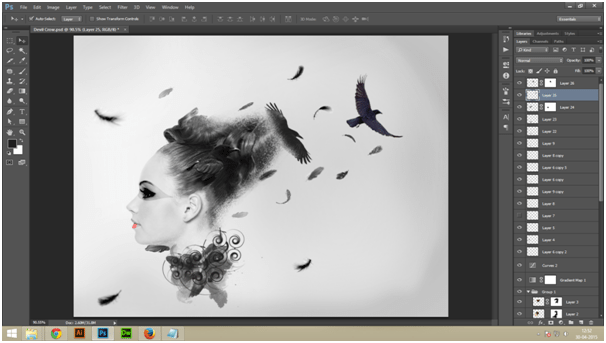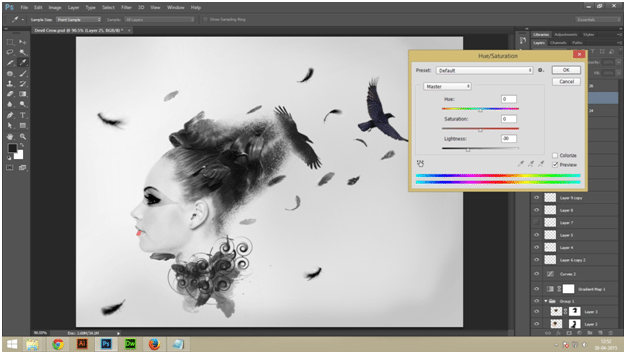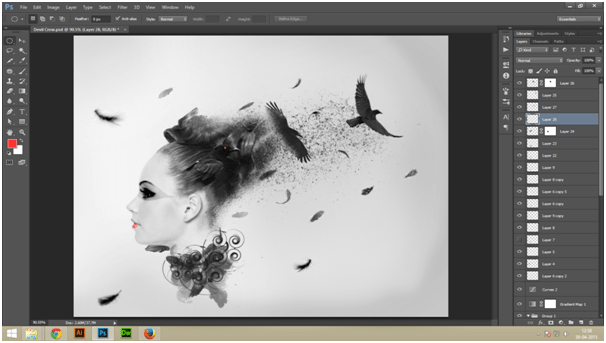Last updated on February 12th, 2019
In the previous part of the tutorial, we learnt the use of pen tool while making effective use of Gassian Blur along with spiral brushes. We also learnt how to insert feathers on and around model’s neck so that the evil look of the overall photo gets completed.
In this final part (part 3) of the tutorial we’ll learn how to insert a crow on the hairs of the model. We’ll also learn how to create an effect as if crow is coming out from the model’s hair.
Step 1
Create a new layer (Layer 24) on top of other layers. Open your crow stock and separate a crow. Now place it besides the model’s ear just by the hair line.
Step 2
Add layer mask to Layer 24. Now use a soft brush with opacity55% tomerge the lower portion of the crow with the hairs of the model.
Step 3
While on theLayer 24 itself, go to:
Layer->New Adjustment Layer->Gradient Map
Now select Clipping Mask options by checking it.
Step 4
Now use Curves with Clipping Mask,to darken the color of the crow as you can see in the screenshot below.
Your completed image should look like this.
Now add crow2 andextract it to the disintegrated hair potion of your model’s photo. Make use of debris brushes with earlier settings and blend this crow with thedisintergration.
Step 6
For this crow, you’ll needa Gradient Map layer with black and white.
See the effects of Gradient Map in the screenshot below.
Your image should look like the one shown below.
Step 8
Now making use of debris brushes, create effects on themodel’s hair. It should appear as if crow is emanating from the model’s hair.
Increase the darkness of the crow so as to make the pictureappear more evil.
Place another crow (crow 3) towards the right of your model’s photo, somewhere between the flying feathers.
Step 11
Use curves to decrease the contrast of this crow (crow 3). Thereafter, add a Hue/Saturation layer to desaturate this crow. You only need to change the value of lightness to -30 with Hue and Saturation values at 0.
Step 12
Create Layer 27 on top of all existing layers. Use debris brushesto add black color to the disintegrated hair. Now play around with transform tools and different types of brushes until you successfully instill the picture with evil properties. You can also use layer mask if you wish to acquire better results in terms of a witchery look.
Step 13
Again create a new layer on top (Layer 28). Now paint theeyeof the crow that appears besides the ear of the model. Make use ofred color (#ff0000)for thatevil effect. Thereafter, change the mode from normal to color 100%.
See the final version of the model’s photo thatis instilled with a devil look. You are now ready with your evil photo.