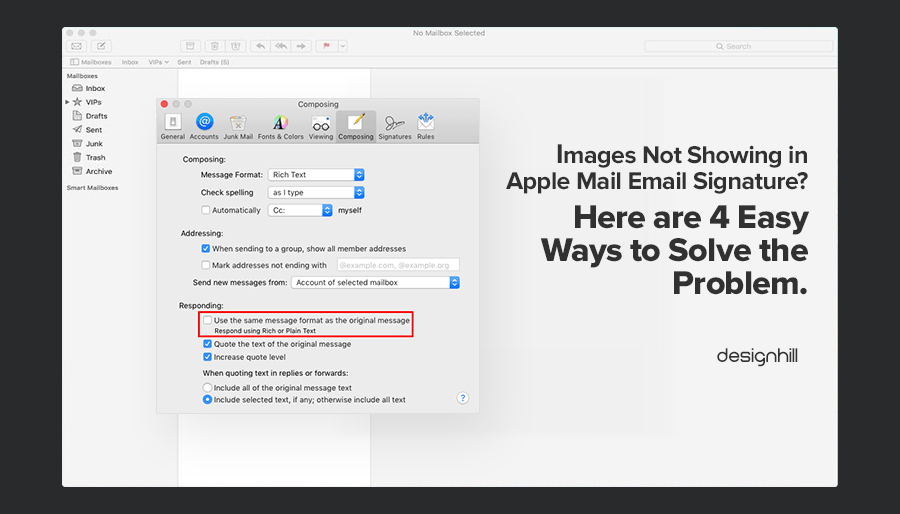Last updated on November 15th, 2021
Disappearing images in email signatures is a common problem, especially when using Apple Email client. When a user replies to an email or sends a new email to anyone, the signature images are removed. There can be four possible reasons and scenarios for that.
So Let’s Have A Glance At Each One Of Them And Help You In Solving The Image-Related Problems In The Apple Mail Email Signature
Scenario #1. Images Not Showing When Setting Up An Email Signature
Once you have created your unique email signature, comes the installation part of it. To create a free, customized, and professional signature in just seconds, you can use tools that come in handy like the Email Signature Tool by Designhill. It offers a whole bunch of templates and styles to choose from. Create, copy, and paste to your email account.
Sometimes when you’re trying to install your email signature in Apple Mail, the images don’t show up. This is one of the common issues but can be fixed easily.
If there are images in your email signature, most likely, it’s created in HTML format. To make the images visible while pasting your email signature into a new signature window, you need to ensure it is formatted in HTML.
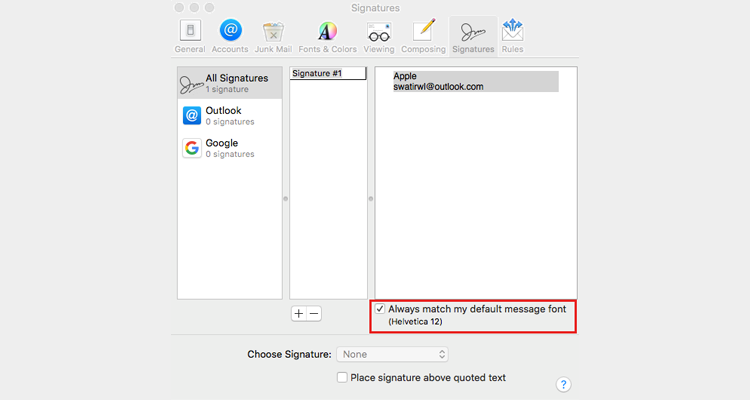
Solution
When setting up or installing your email signature, uncheck the box with the option ‘Always match my default message font’ available at the bottom of the signature preview window.
Usually, the box is ticked, and this is why your email signature turns into plain text format. When you untick the checkbox, it will retain the HTML format of the signature.
- Open your Apple Mail and click on Mail.
- Select ‘Preferences’.
- Pull down the ‘Signatures’ tab.
- Uncheck the box with the option – ‘Always match my default message font.’
Scenario #2. Signature Images Not Downloading Automatically When Viewing An Email
It can be really infuriating to see images in the signatures not automatically downloading when receiving emails in Apple Mail. The most likely reason for this is the option- ‘Load Remote Content in Messages’ in the Viewing tab isn’t ticked.
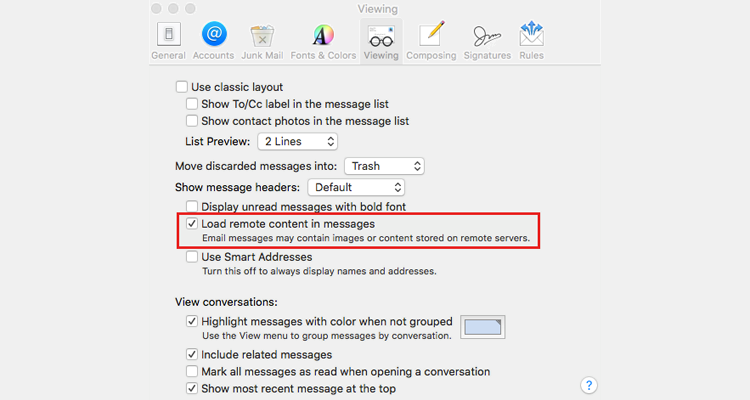
Solution
To fix the issue, you need to open your Apple Mail and follow these easy steps:
- Click on Mail.
- Go to Preferences.
- Click on the ‘Viewing’ tab.
- Tick the box against ‘Load Remote Content in Messages’ to turn the setting ON.
Note: Even if the checkbox is ticked and you’re still experiencing this issue, it might be because of:
- When receiving an email, the mail server is blocking the image downloads due to some predefined organizational policies applied for security purposes. In this case, you need to contact your service administrator.
- Your anti-virus software is detecting a threat with the external content and blocking the images while scanning the incoming emails. To fix this, you need to create an exception in your anti-virus application settings.
Scenario #3. Images Not Visible In The Signature When Creating A New Email Message
If you think the images in your HTML email signature would be visible whenever you compose a new email in Apple Mail client, let us tell you it isn’t so. At times, you will not see the images at all but only plain text.
Wondering why? It happens because, in the ‘Composing’ tab, the message format is set to Plain Text.

Solution
Since in Apple Mail, ‘Rich Text’ actually means HTML, so upon selecting the Rich Text format, your email signature will include the HTML format and images will be visible. To fix this, you need to open your Apple Mail and follow these easy steps:
- Click on Mail.
- Go to Preferences.
- Click on the ‘Composing’ tab.
- Under Message format, select “Rich Text.”
Scenario #4. Email Signature Images Not Displaying When Replying To An Email
Is your email signature showing up as plain text without any images when replying to emails in Apple Mail? Are you also facing formatting issues? This happens when you respond to a plain text email.
Reason? When replying to emails, Apple Mail (by default) uses the same format in which the email was created. So, if you receive a plain text email and you respond to it, the email will be displayed in plain text format and images will disappear.
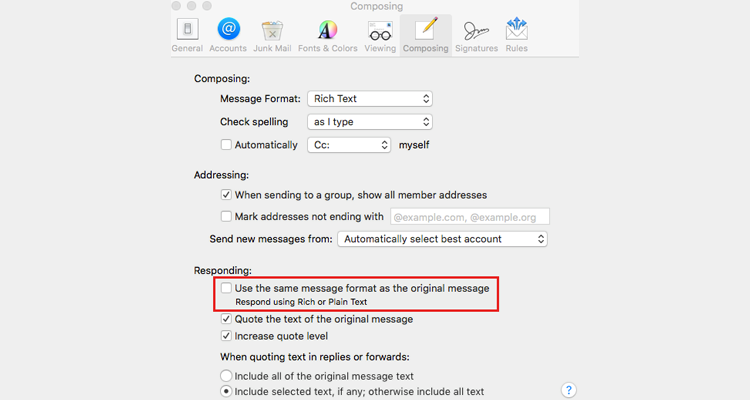
Solution
You can change the default settings and decide how you want Apple Mail to reply in your chosen message format. To do this, open your Apple Mail and follow these easy steps:
- Click on Mail.
- Go to Preferences.
- Click on the ‘Composing’ tab.
- Uncheck the checkbox against the option- ‘Use the same message format as the original message.’
If you are experiencing any of the above issues, fret not. Just take a deep breath and follow these simple steps to ensure the images in your email signature are visible whenever you exchange an email using Apple Mail client.