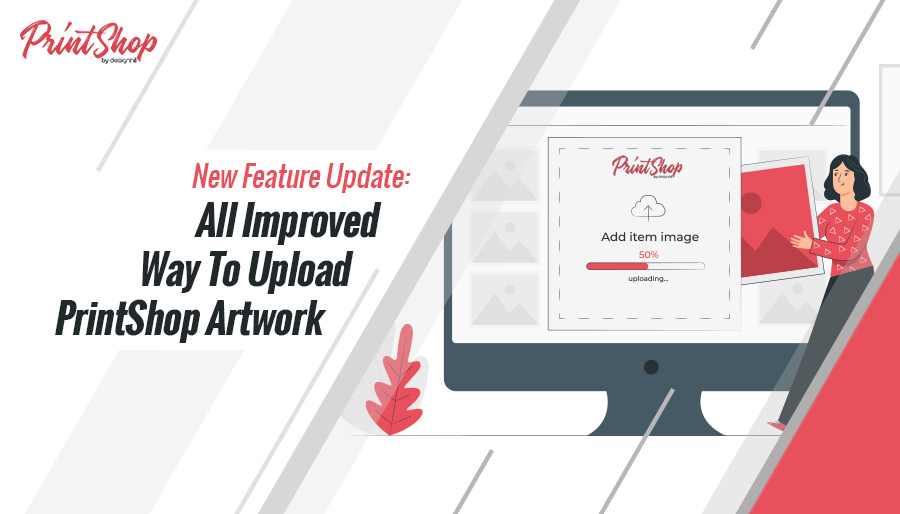Last updated on January 8th, 2022
Team PrintShop has always believed in providing the best services to the artist community and kept on discovering new growth hacks to uphold a better PrintShop artist journey. Over the past few months, we’ve received a lot of great feedback from our artistic community on how we can improve the overall process of uploading artwork on PrintShop. We are so grateful for all the feedback. Therefore, we have rolled out a new feature to improve and shorten the upload time of new artwork. Check it out!
PrintShop by Designhill has recently launched a new feature which significantly shortens the time to upload a new artwork on bulk products.
Earlier, it was a lengthy process where you had to upload and set the placement/position of the artwork on each product one by one. You had to set it individually. There was not a single way to apply changes to all the products in one go. But not anymore! Yeah!
Presenting You – The Master Product!
With our new feature, you can upload your artwork on all the list of product categories using a master product.
How?
We’ve created groups that have products of different categories. We’ve grouped products with similar sizes together which you will be able to see as the first step after uploading your artwork. The first product of every group will be labeled as ‘Master Product’.
What does the Master Product mean?
The master product will be like a key source (replica) for a group of products where you will be making changes in your new uploaded artwork. Any changes you’ll apply to the master product will apply to all other products in that specific group simultaneously.
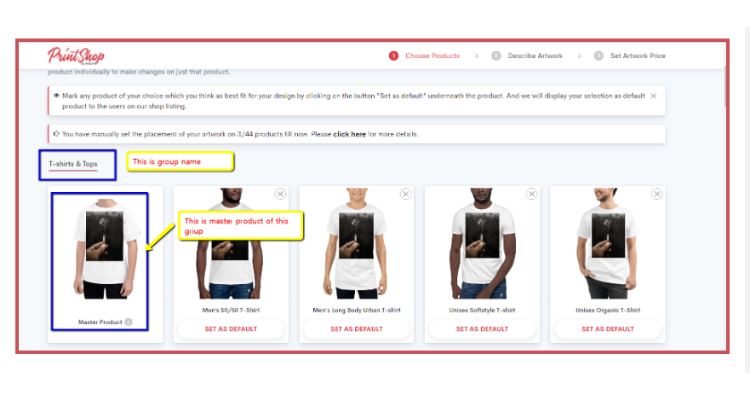
For example, you have selected a group of T-shirts and you upload one artwork that you wish to get uploaded on all the categories of custom shirts. With the help of master product, you can easily make changes in all the categories under the specific group in one go, instead of working on each product individually.
In other words, the artwork will be applied to all the products in this group in the same manner that you have applied to the master product. This makes it easy to fix and make changes to multiple products at the same time through the master file.
However, if you wish to do it one by one, you can still edit each product manually. Edits or changes you have made to one product won’t be applied to another product unless you edit the master product.
Benefits Of This New Feature:
01. Add Artwork On Multiple Products At Once
Use this feature to upload artwork on different products in one go and save time.
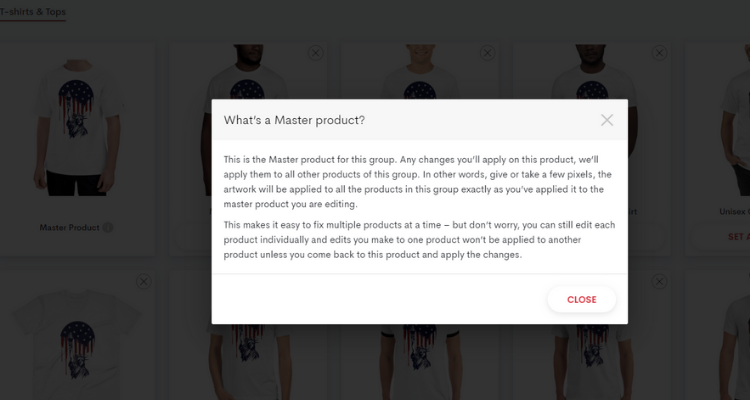
02. Fix Multiple Products Effortlessly – 10 Times Faster Than Usual
Want to modify it in bulk? Make edits to the ‘Master product’. Click on the ‘Apply Changes’ button to apply the desired changes to all the products in the same group.
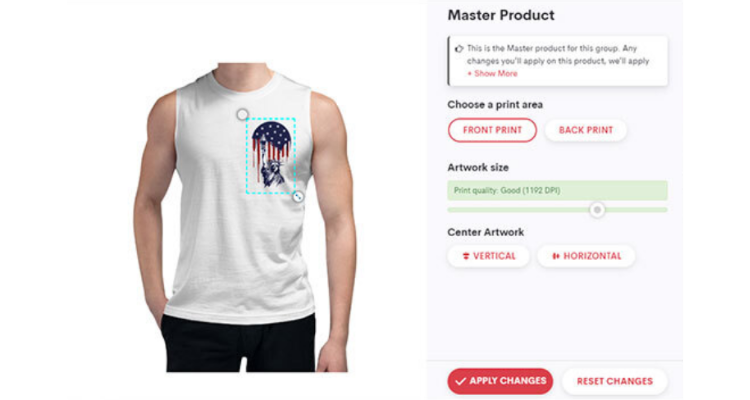
03. Flexibility To Modify An Individual Product
You can make changes to a single product in a group by clicking on it. Such changes won’t be applied to the rest of the products in the group unless you edit the master product.
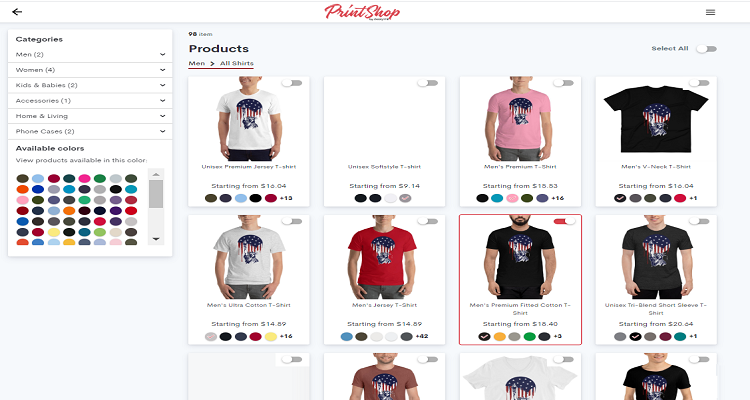
04. Real-Time Counter For Modified / Unmodified Products
Whenever you make any modifications to a group or product, you can see how many products have been modified and how many are still unmodified in each group.
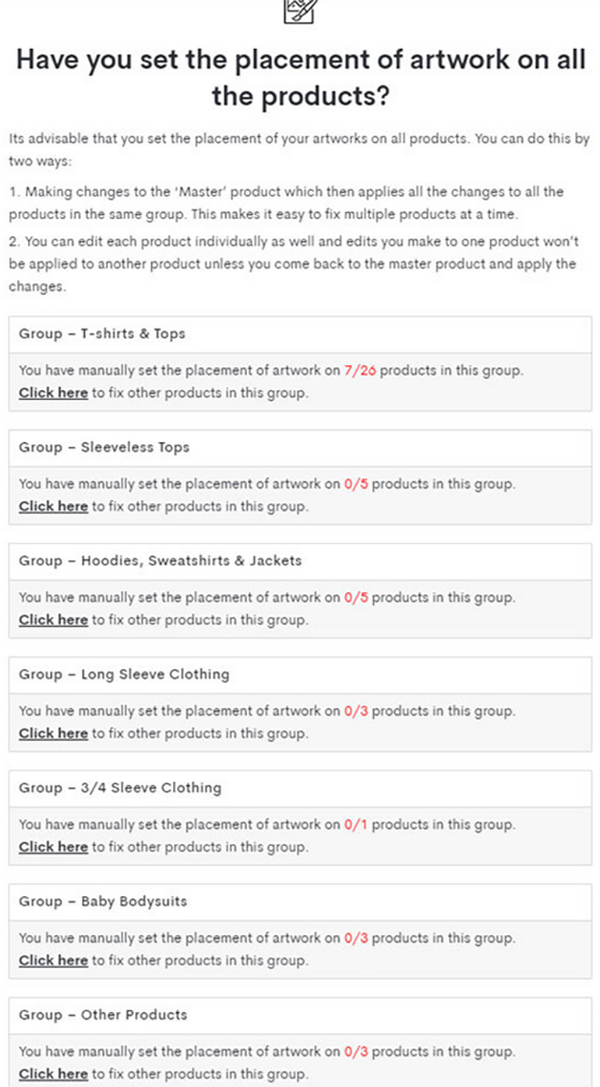
Things To Remember:
i. Artists can’t create groups. It can be created by PrintShop only.
Why? Artists can only select the group from the list available on the dashboard. They can’t create a new group.
As, once you upload artwork in the group, it has products of various sizes like men’s small full sleeves t-shirt or women’s large sleeveless t-shirt. With different sizes, the artwork needs different configurations and pixel settings.
Therefore, PrintShop takes this as a responsibility to adjust the pixels of the artwork on all the products without any hindrance. It’s all managed by our technical team.
ii. Master Product is the replica of the group.
Reason: The master group can have more than 30-40 products. It can be used to make changes in all the products of the group at one go. It will give you an idea of how the artwork is going to look at other products.
iii. No Master Product for ‘Other Products’.
Reason: Few of the products are not listed in any group. These products can be viewed under the ‘Other Products’ tab. In this, you need to upload the artwork for each product manually like old times.
Step By Step Guide – How To Use Master Product aka New Grouping Feature?
Step 1- Login into your PrintShop dashboard and click on ‘Create Artworks’ available on the left side of the dashboard.
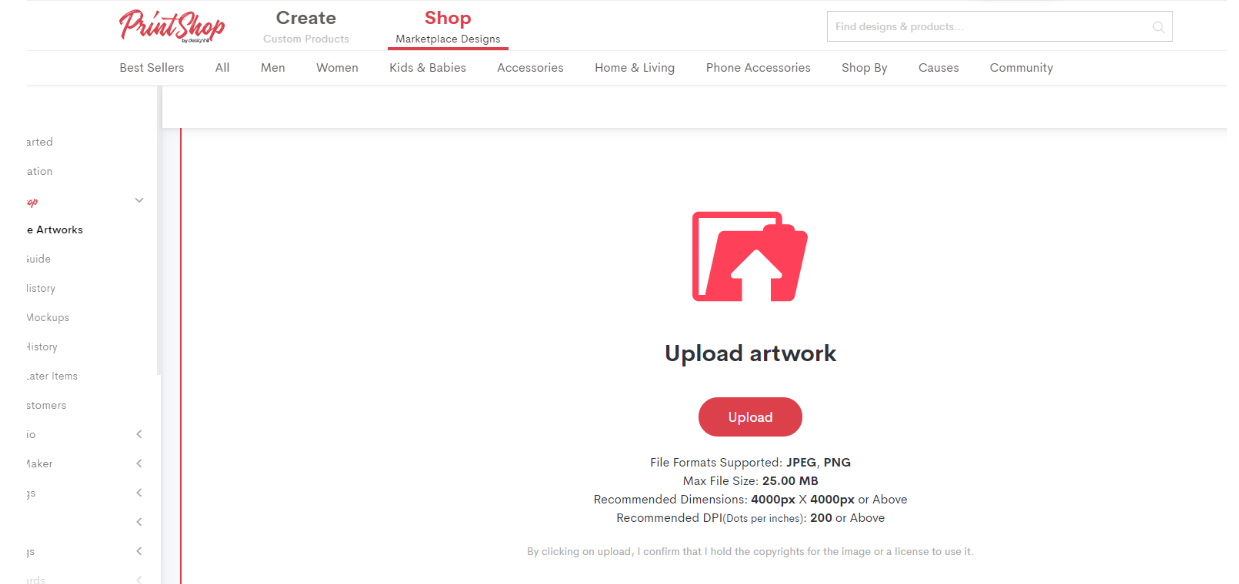
Step 2- Once you upload the artwork, you will get the instructions stating either click on the ‘Master Product’ to manage the artwork on the group of all products or manage it individually. You need to set one default product in each group as the master product where you make the changes.
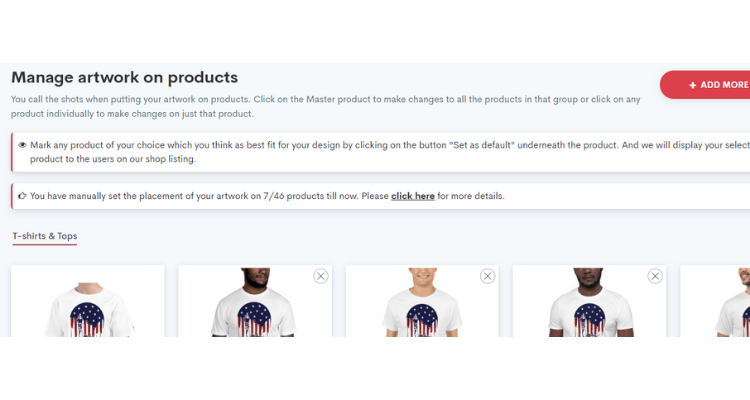
Once done, you’ll see the master product’ on the extreme left of all the products labeled as ‘Master Product”. It will be the replica of artwork in the product where you can make the changes as per your convenience.
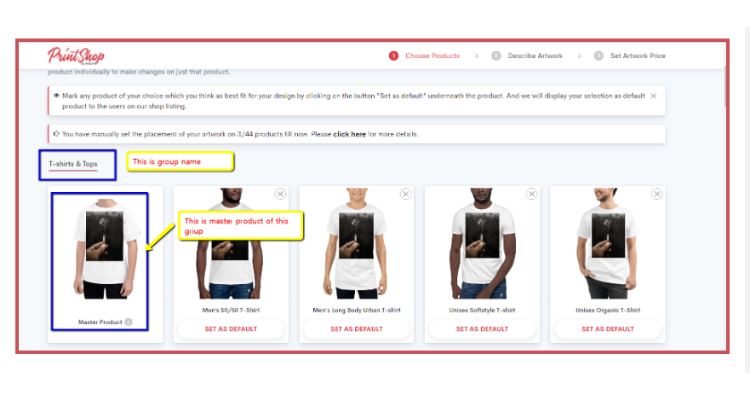
Step 3- Make the changes in the master product like the position of the artwork, size, etc.
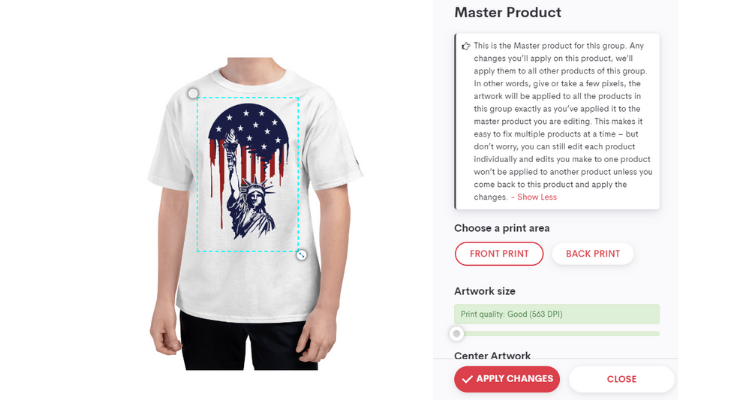
Step 4- Voila! It’s done!. Once you make the changes in the master product, you’ll see the changes in all the products of the same group.
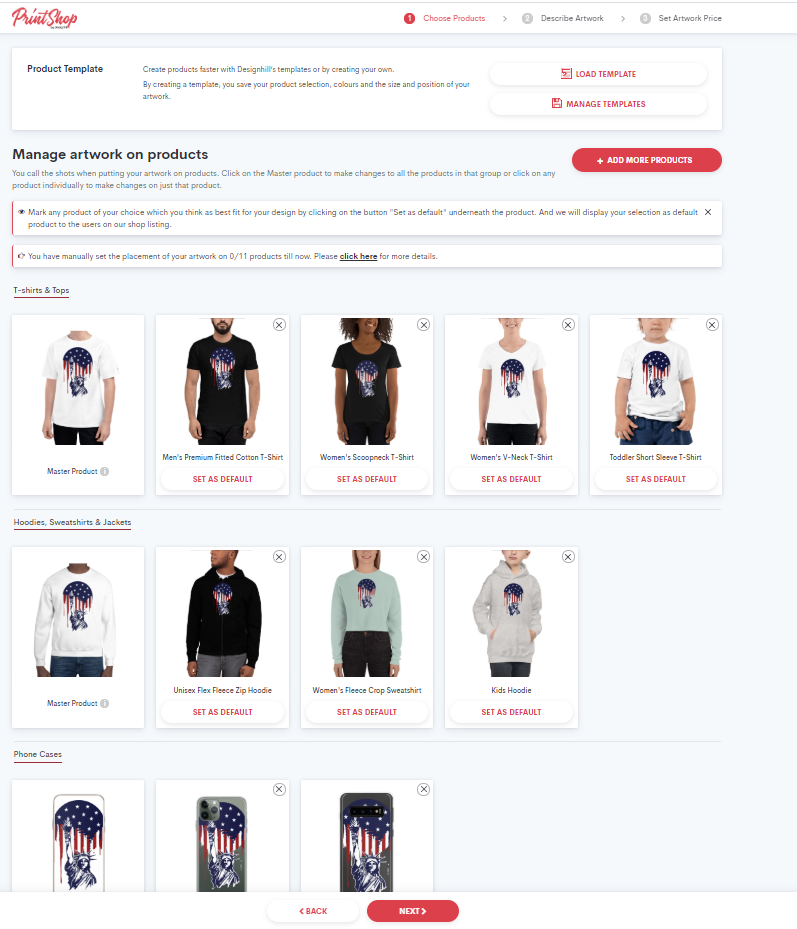
That’s so awesome, isn’t it? So, go and try uploading a new artwork using our amazing new feature. Click on the link below:
https://www.designhill.com/my-shop/artworks/
The motive to launch this new feature on PrintShop is to save your precious time which you can utilize to imbibe your creativity.
This new feature will provide you the ease to manage your artwork on a group of 30-40 products altogether by mastering the one product only.
Rather than clicking on each and every product and making changes, you can simply apply changes in the Master Product and enable it.
Artist development is something that PrintShop is passionate about. We are so excited about this PrintShop new feature and hope it will serve our artists very well. We look forward to continuing to improve the artist at each and every stage whenever we can. Try our new feature and let us know how much likes in the comment section.