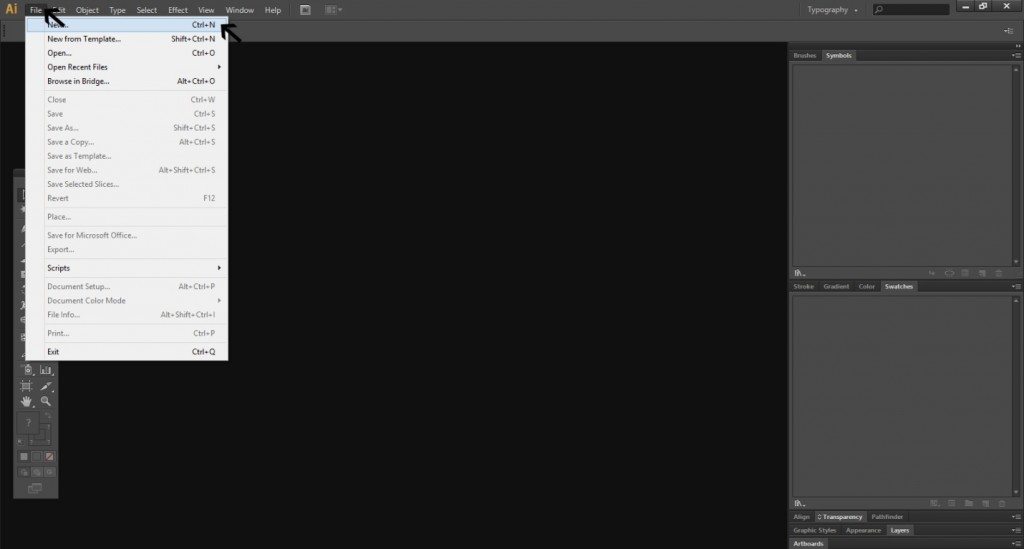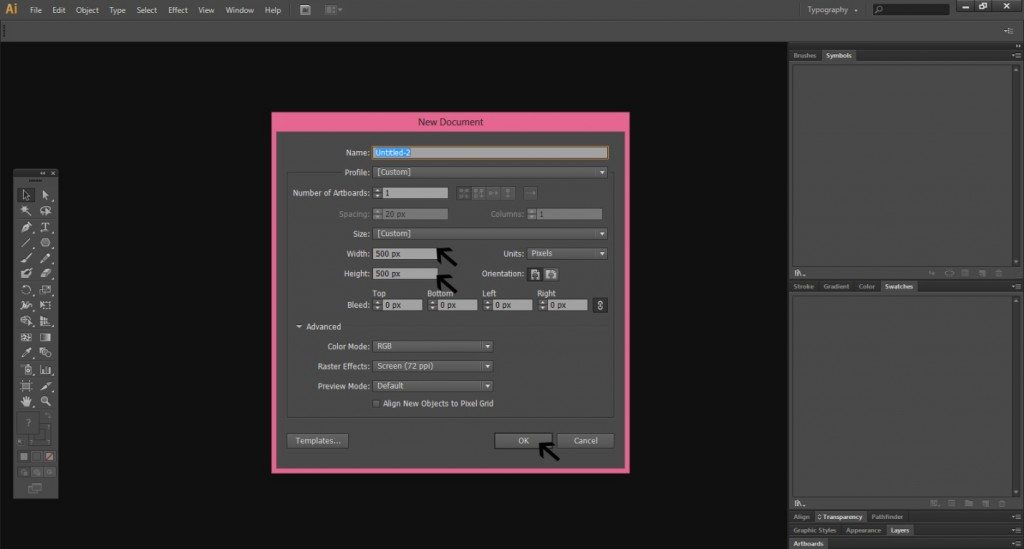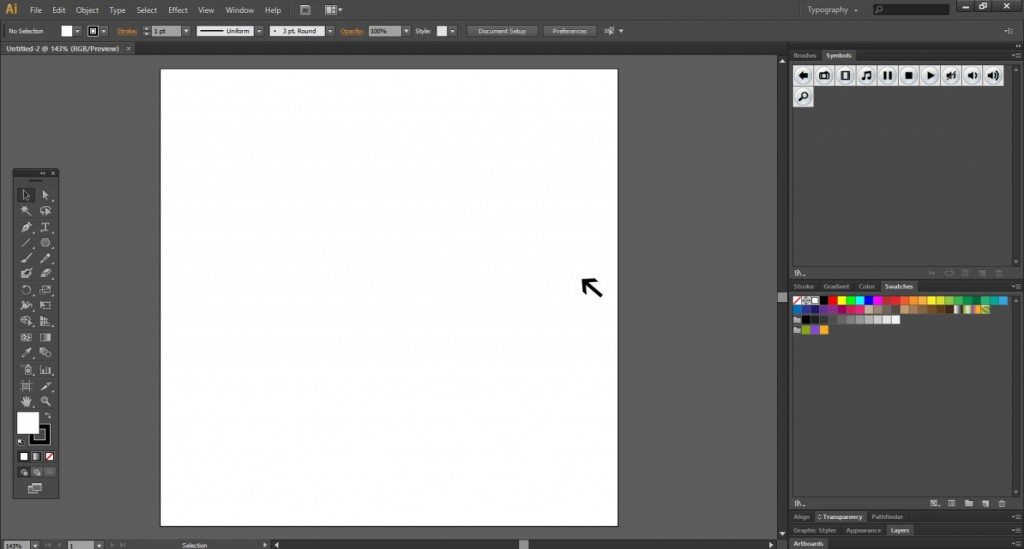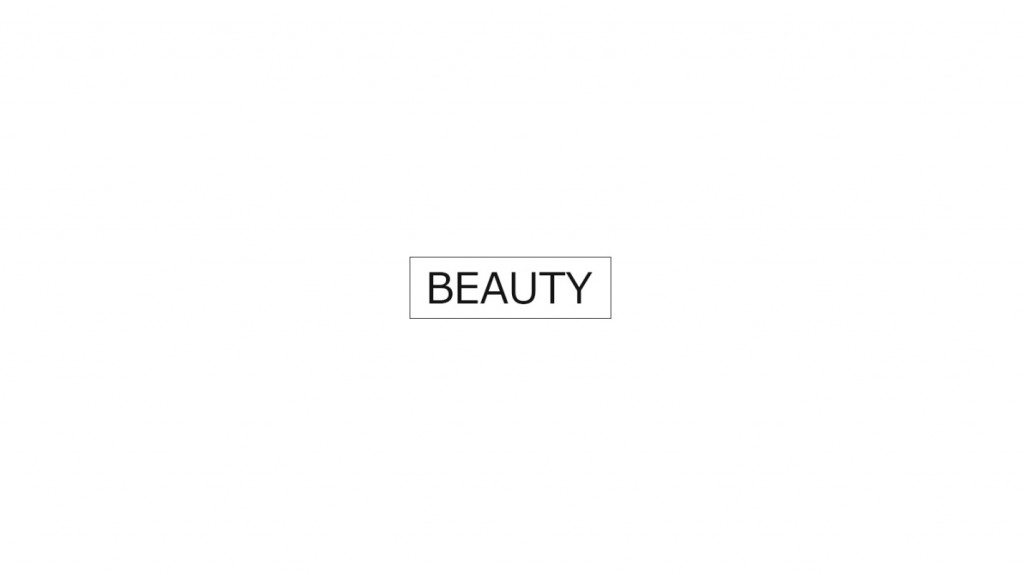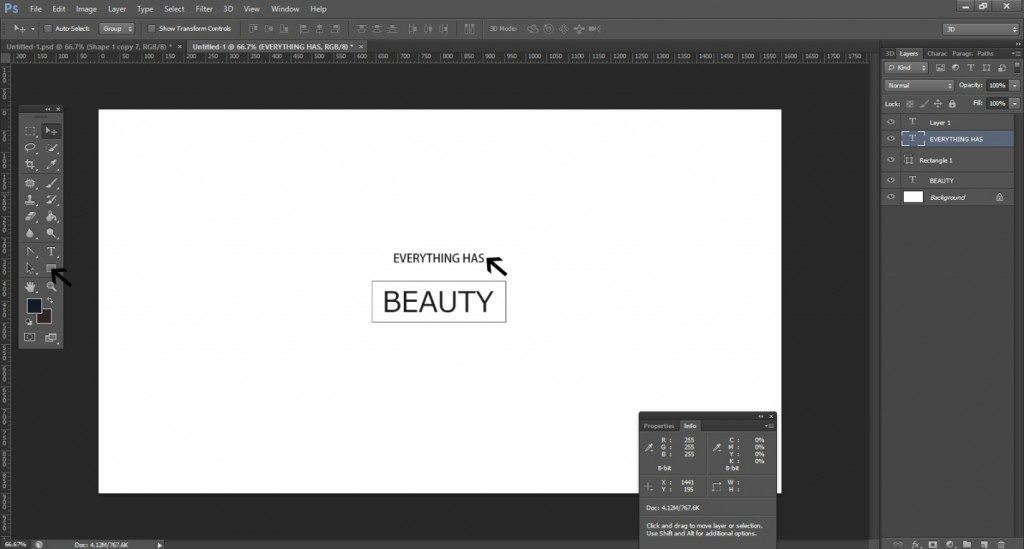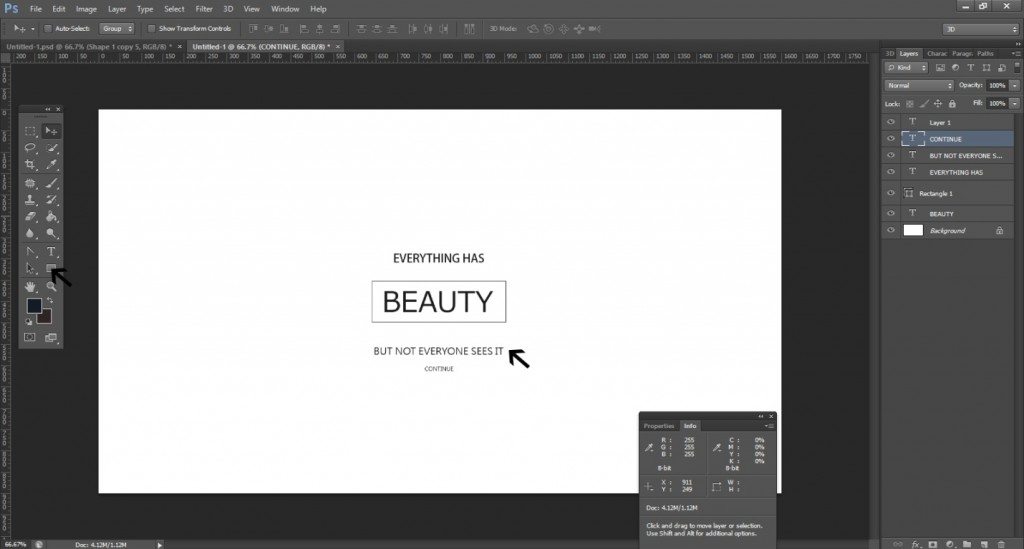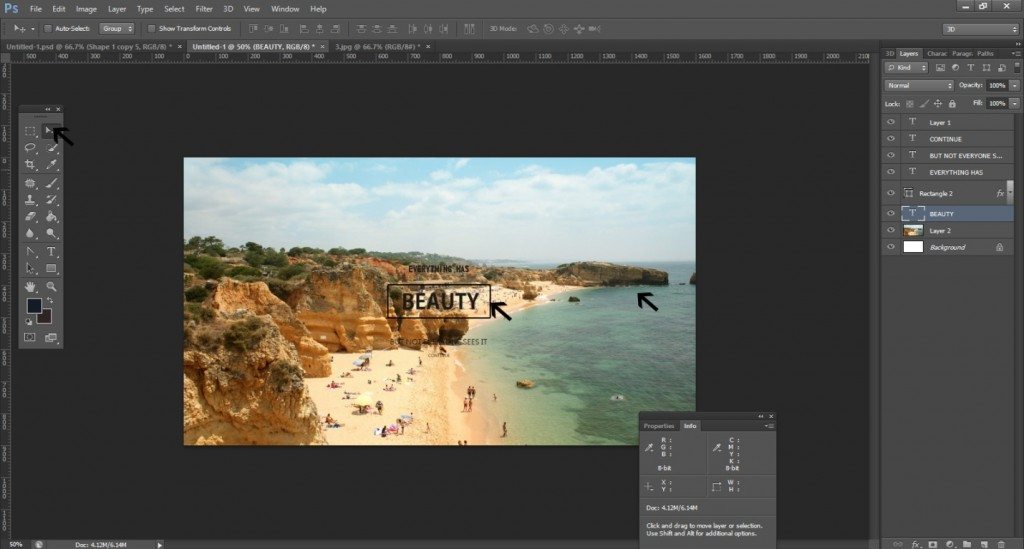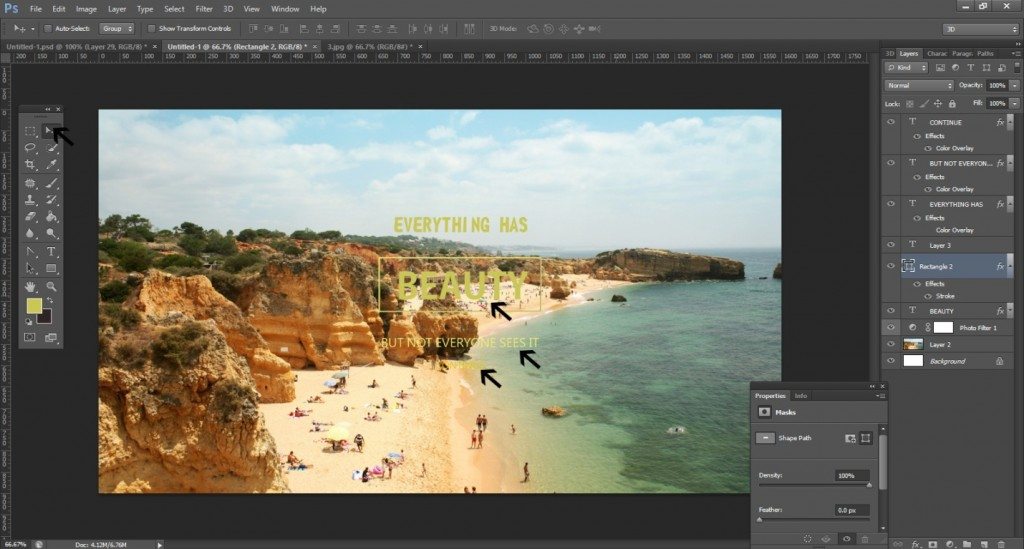Last updated on November 10th, 2021
Wallpapers are source of positive messages for the people so that they get inspiration to move forward in life with positivity and enthusiasm.
Most wallpapers convey such message through inspiring images and quotes from great philosophers and achievers from history. You can also design eye-catching and soothing wallpapers by following some easy-to-follow steps.
Here, we take you step by step to create wallpaper with right incorporation of images and message on Abode Illustrator. You will notice that designing such wallpapers with the help of wallpaper templates is an easy task if you have mastered the basics.
The message we incorporate in the design is a quote from Confucius and that is ‘’ everything has beauty, but not everyone can see it’’. We will also use a stock image to show you how to add in accordance with the overall design and feel of the wallpaper.
Simple Steps To Create Soothing Wallpaper With A Message
Step-1
First of all, you need to go to ‘File’ tab on the Illustrator. You can open the ‘File’ tab through keyboard by pressing Ctrl+N.
Step-2
As you open the ‘File’ tab, you get a New Document. Make sure that you fill the required parameters for the intended wallpaper design. Here as you notice, we have selected the wallpaper size of 500 PX and color mode is RGB.
Step-3
Now you get the document with the specifications you set in the New Document.
Looking For an Illustration Design?
We have helped thousands of business owners from all around the world with their graphic design needs such as a logo design, website design, social media posts, banner design and much more.
Get Your Illustration DesignGet a Free Quote
Step-4
From the Confucius quote, we choose the word ‘BEAUTY’ to write on the document. Take the help of the ‘Type’ tool to write the words.
Step-5
You need to design the word ‘BEAUTY’ and here we have enclosed it in a rectangle. To create a rectangle, you can take assistance of the ‘Rectangle’ tool on the left bar. The text forms the Layer 1 for the design.
Step-6
Now add rest of the text from the quote. Make sure that your choice of font is perfect.
Step-7
Add the remaining parts of the quote beneath the rectangle. You can use a different font and font-size to present a contrast for easier reading of the message.
Step-8
Now use some stock images that you have saved in your computer file and incorporate it on the document with the help of the ‘Move’ tool on the left bar. The picture forms the Layer 2 for the design.
Step-9
Here, we have given a color to the text. We have colored the entire text in yellow to match the background image. You can notice the Foreground Color Set is filled with yellow color.
Step-10
But if on the second thought, you wish to color the text in green, and then fill the Foreground Color Set in green as we have done here. You can also add your logo at the bottom of the wallpaper. And that completes the wallpaper design with an inspiring message.
Just practice these simple steps and you will master them easily. Here, we walked you through easy the techniques to incorporate an image in the background and text in the foreground as well as steps to give a right color to the text.
Equipped with this easy to follow tutorial, you are now ready to create the wallpapers that never fail to leave a lasting impression and impact on the viewers.
Looking for Customized, On time, Logo Designs? Launch a Logo Design Contest today. Choose from 100+ designs. Take your pick! We offer a full 100% money back guarantee! Finally, a risk-free way of getting a customized design.
Like our blog? Follow us on Twitter, Facebook and Linkedin.