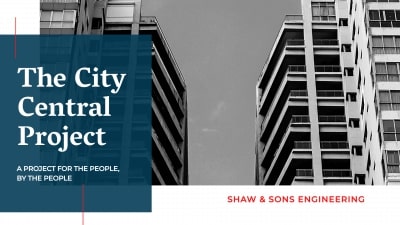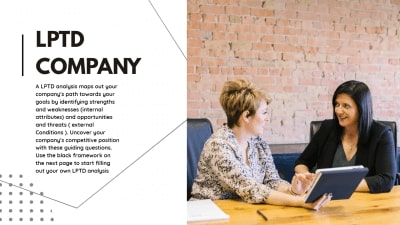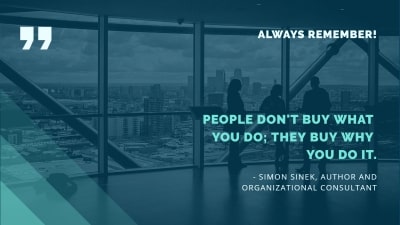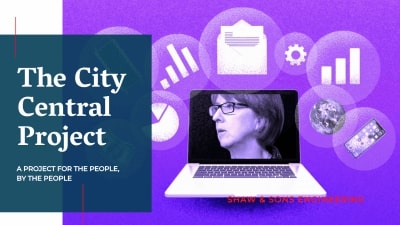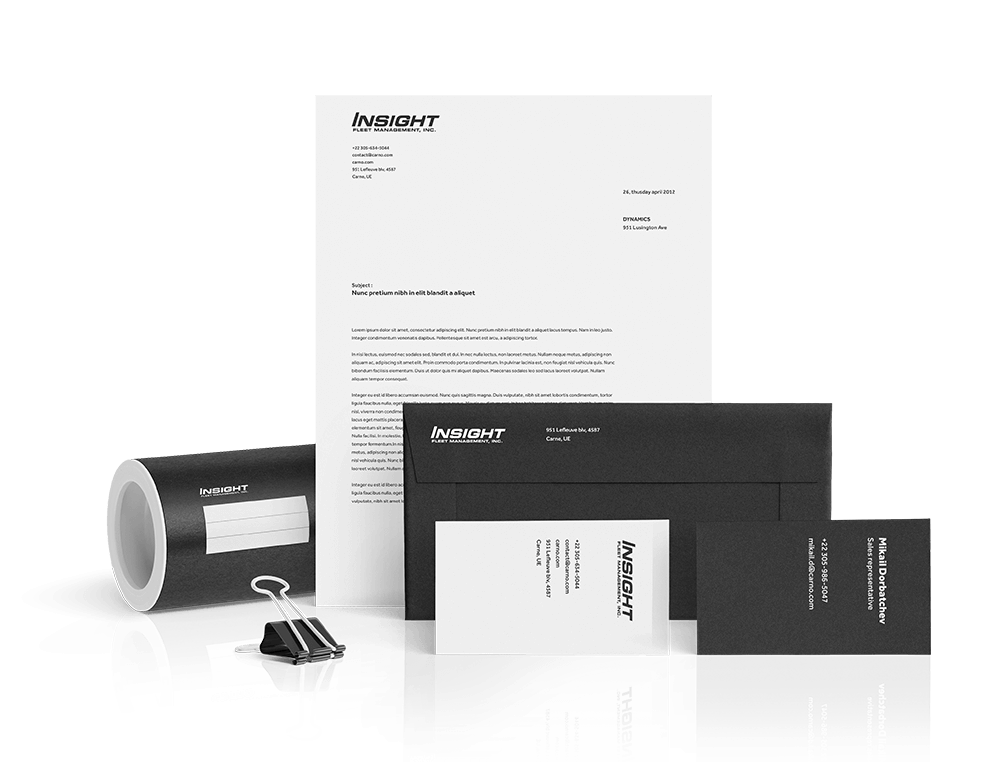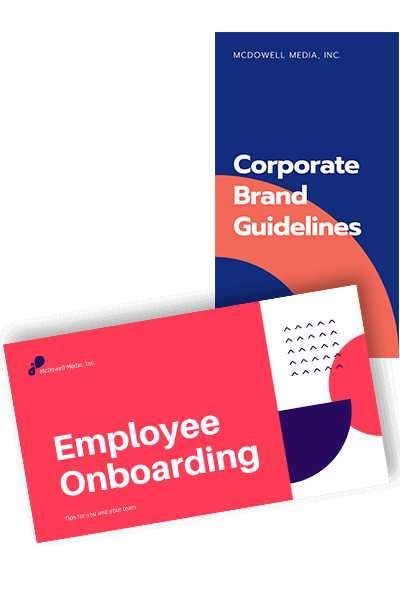
PowerPoint slide size — create awesome presentations
You can take your branding to the next level with a professional PowerPoint presentation.
Why you need a perfect PowerPoint slide size
An excellent presentation helps you convey your ideas perfectly while keeping your audience engaged. PowerPoint, in that scenario, comes as a handy tool. It is a highly customizable tool that you can use to your benefits and create impressive presentations. But choosing the right PowerPoint slide dimensions as per the need is crucial. If the size isn’t perfect, your presentation may appear with chopped images or edges being cut-off. So, picking the right PowerPoint size is mandatory to retain the professional touch.
PowerPoint Slide Dimensions
Let’s take a look into PPT slide dimensions:SIZE DIMENSION4:3 1024 x 768 px16:9 1920 x 1080 px
| Graphic | in | mm | cm | px |
|---|---|---|---|---|
| Profile Photo | 2.67 x 2.67 | 67.73 x 67.73 | 6.77 x 6.77 | 800 x 800 |
| Profile Banner | 6.4 x 1.6 | 162.56 x 40.64 | 16.26 x 4.06 | 1920 x 480 |
| Video Player Banner | 6.4 x 3.6 | 162.56 x 91.44 | 16.26 x 9.14 | 1920 x 1080 |
| Video Thumbnail | 4.27 x 2.4 | 108.37 x 60.96 | 10.84 x 6.1 | 1280 x 720 |
| Cover Image | 1.27 x 4 | 32.17 x 101.6 | 3.22 x 10.16 | 380 x 1200 |
| Info Panels | 1.07 x 0.67 | 27.09 x 16.93 | 2.71 x 1.69 | 320 x 200 |
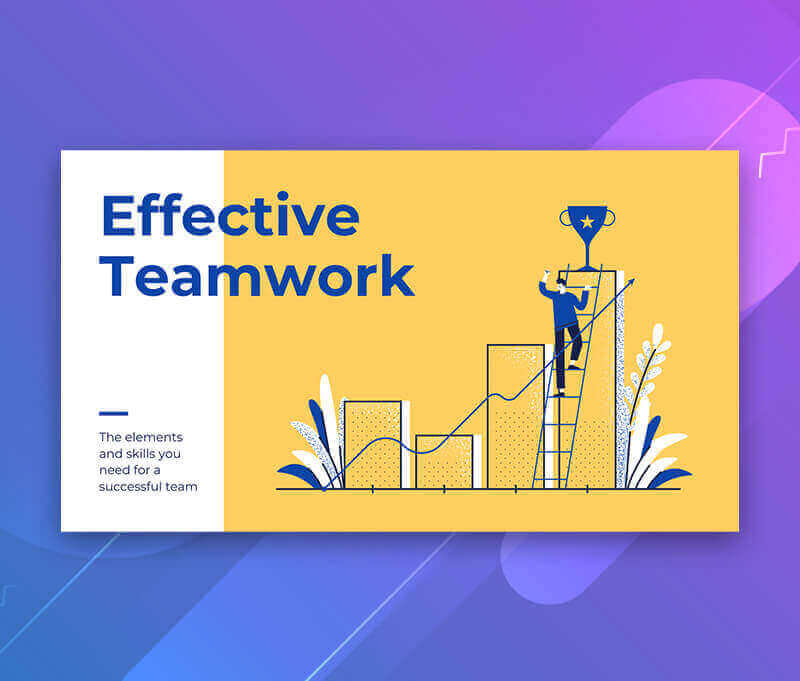
How to design a PowerPoint Presentation with Designhill?
Designing a presentation with Designhill is just a matter of a few clicks. Once you have decided to create a presentation, go ahead, and explore Designhill's presentation templates. The pre-created templates simplify the whole process for you.
You can pick any of the templates — financial reports, growth reports, etc. and start customizing it. If that’s not what you want, don’t worry, you’ll always have the flexibility to create a presentation from scratch. Custom tailor any part of your template by changing the font, text, graph, chart, etc. Always choose the right PowerPoint size to eliminate the risk of your presentation being chopped off.
PowerPoint Slide Size Best Practices
There are basically two orientations in PPT presentation — horizontal and vertical. Choose one that better suits your specific requirements and keep it simple. Make sure it has plenty of white spaces or negative spaces.
The primary purpose of your presentation is to provide benefits to your audience while conveying your message. But that doesn't mean you should bore them with bullet points one after another and a lot of text. Have a balanced approach for effective presentation.
Do not use object animations and transitions superfluously. Stick to the most subtle animations if required.
You can purchase high-quality graphics from various platforms or use your own clicked photographs. Avoid using the in-built PowerPoint clipart images as they look kiddish. Using professional graphics is the best option for a professional presentation.
How much detail do you need? Keep asking this question again and again. Based on the needs, add graphs and charts that are most appropriate for your PowerPoint slide size. Some of the charts that you can consider adding are — pie charts, vertical bar charts, line charts, horizontal bar charts, etc.
Colors are associated with feelings. While specific colors evoke feelings, some force the audience to think otherwise. It means whether it's your annual report presentation or a product presentation, using appropriate colors is essential. Use cool colors for backgrounds and warm colors for objects. Using brand-specific colors is also considered a good practice.
Fonts are used to convey subtle messages. That's the reason your presentation should have suitable fonts. Use the same font family throughout your slides to avoid the distraction of the communication gap.
PowerPoint Slide Mistakes to Avoid
Some of the most common PowerPoint slide mistakes that you can avoid are:
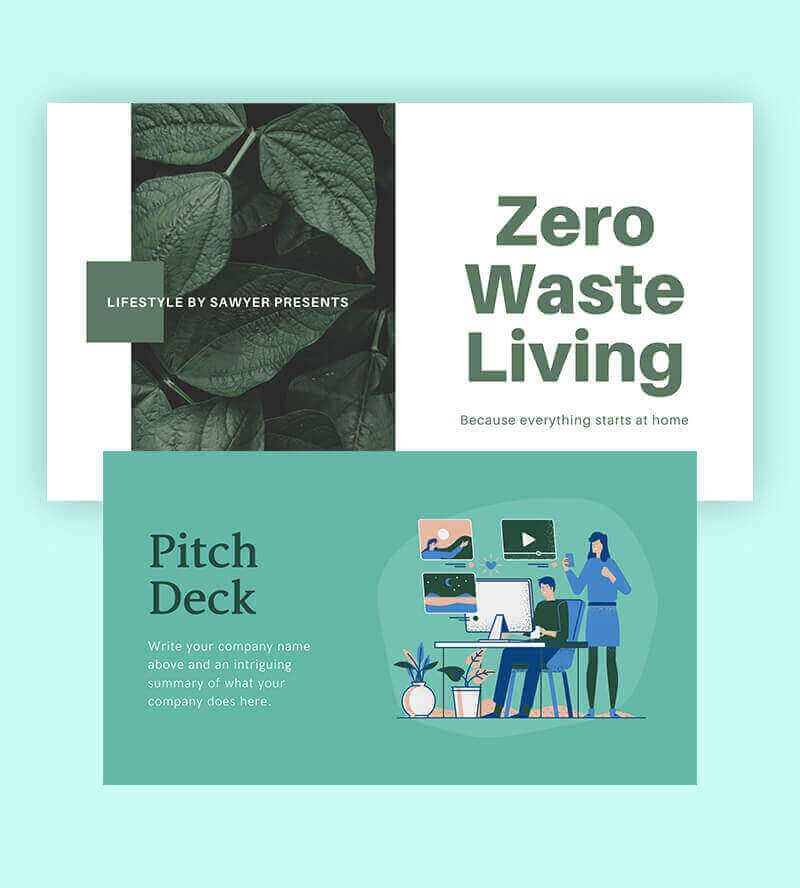
What should my PowerPoint Presentation Slide look like?
Here are some of the most effective ideas for your PowerPoint Slide —
It should inform your audience — the purpose of a PowerPoint presentation slide is to inform the viewers. If you are going to talk about the features of a product or present a financial report, it should clearly convey that message.
It should be aesthetically appealing — just because it's a financial report presentation doesn't mean it has to be boring. Your PowerPoint presentation slide should be aesthetically sound. It should include all the design elements right from fonts to colors and graphics in a balanced way.
Display products and its USPs — if the presentation is all about a product, then it should display various images of the product. It should also cite the benefits and advantages that customers will get after buying it.
Where can you find the best presentation templates?

A PowerPoint presentation without an image or graphics is mundane. It ends up making the audience feel bored. So, to help you out, Designhill has come up with hundreds of professionally designed presentation templates. Each of these has a pre-defined structure and design elements. Based on your needs, you can customize them or use as it is.
Besides, there are many other platforms such as Canva, Adobe Spark, etc. that you can use to source pre-designed presentation templates.

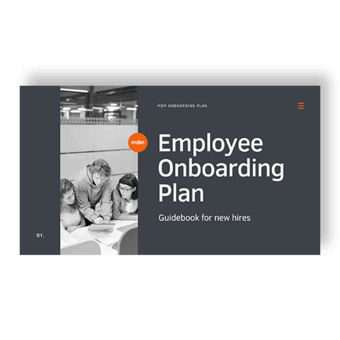
Final Thoughts
When it comes to dishing out information in an easily understandable way, a PowerPoint slide fits the requirements. Be it for personal or professional use; you can present your information in a visually pleasing way. But before that, make sure you choose the right PowerPoint size.
- Fixed price packages
- Hand crafted designs from World-class designers
- Dozens of concepts to pick from
- 100% money back guarantee
- Work with a single designer
- Hand crafted designs from World-class designers
- Options within all price ranges
- Flexible turnaround time